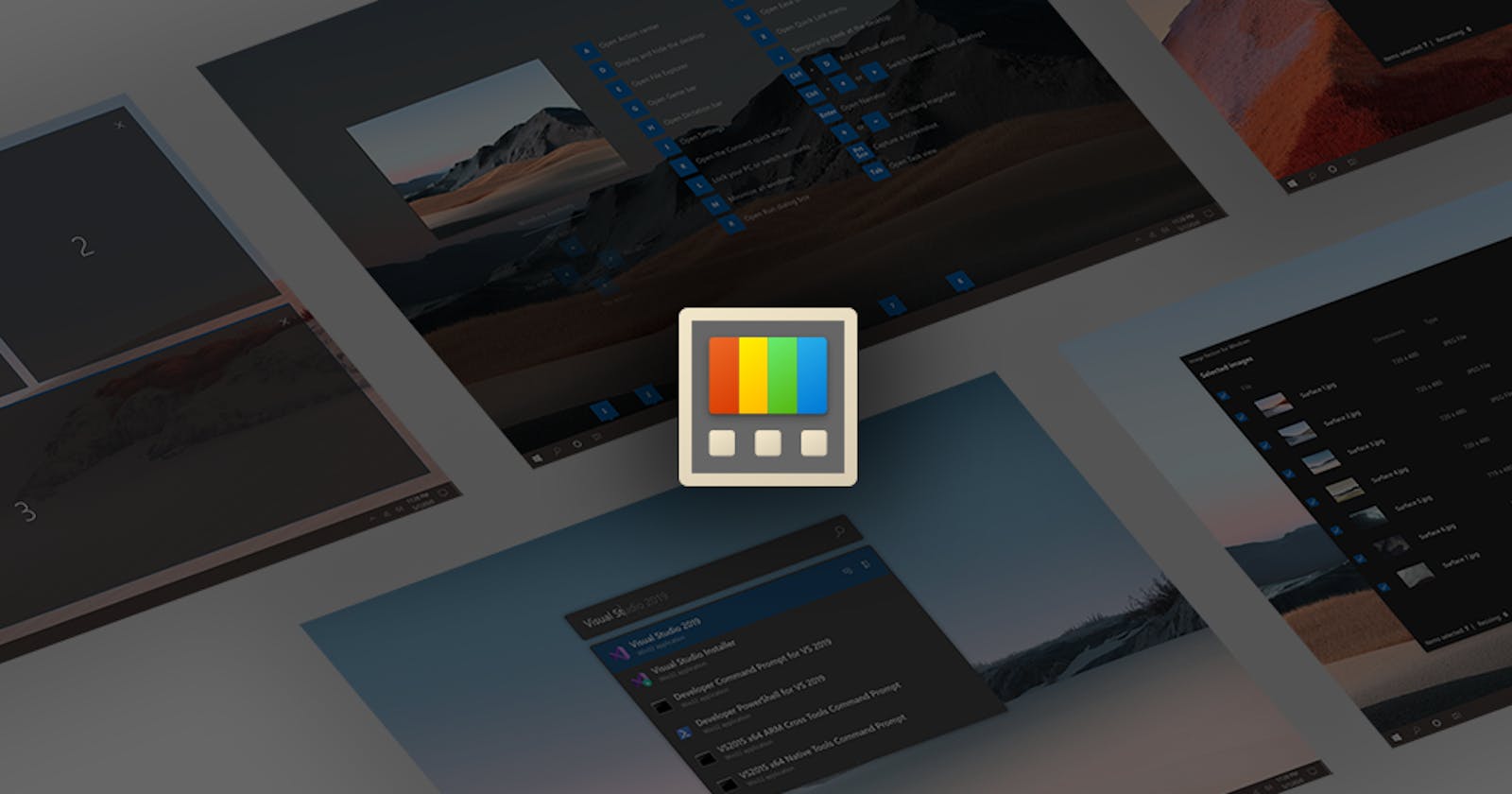Unleash the Power of Your Windows PC with Microsoft PowerToys
Streamline Your Workflow and Get More Done with PowerToys
As a power user, you are always looking for ways to optimize your workflow and get more done. Windows PowerToys is a collection of utilities that can help you customize and streamline your Windows experience, boosting your productivity in the process. Whether you're looking to define custom window layouts, quickly launch programs and documents, or bulk rename files, PowerToys has a tool for you.
What is Microsoft Power Toys?
PowerToys is a set of utilities for power users to tune and streamline their Windows experience for greater productivity. Developed by Microsoft, PowerToys provides a set of tools for users of Windows to fine-tune their systems and personalize their desktop experience. I have included some of my Favourite Utilities which I use Daily.
FancyZones

As someone who frequently multitasks and has a lot of windows open at once, I find that FancyZones helps me stay organized and focused. With FancyZones, I can define custom window layouts for different tasks and quickly snap windows into those layouts with just a few clicks. This helps me avoid the clutter and disorganization that can come with having too many windows on my desktop. I also appreciate the ability to customize the layout and behaviour of FancyZones to suit my needs and preferences.
File Explorer add-ons
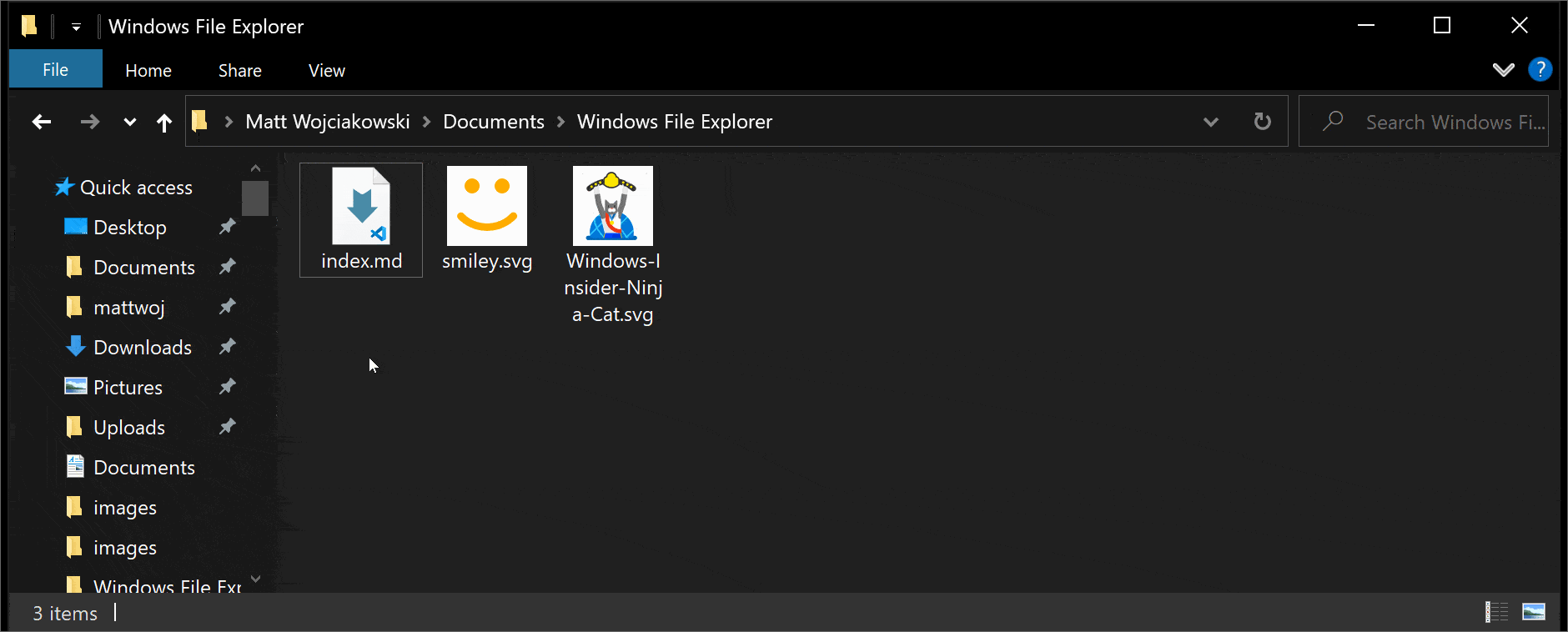
File Explorer Add-ons are a set of tools that enhance the functionality of File Explorer in Windows. These add-ons include a preview pane for audio and video files, a ribbon optimizer, and a thumbnail cache cleaner. The preview pane allows you to view audio and video files directly within File Explorer, saving you the time and effort of having to open them in a separate application. The ribbon optimizer removes unused tabs and buttons from the File Explorer ribbon, decluttering the interface and making it easier to find the options you need. The thumbnail cache cleaner clears the thumbnail cache, which can help free up disk space and improve the performance of File Explorer.
PowerToys Run

PowerToys Run is a quick launch utility that makes it easy for me to open programs and documents on my Windows PC. All I have to do is press the Windows Logo Key + R and start typing the name of the program or document I want to open.
PS: This does a Universal Search which can detect file types, calculate numbers and much more. When I turn on my computer, this is one of the first things I use.Text Extractor
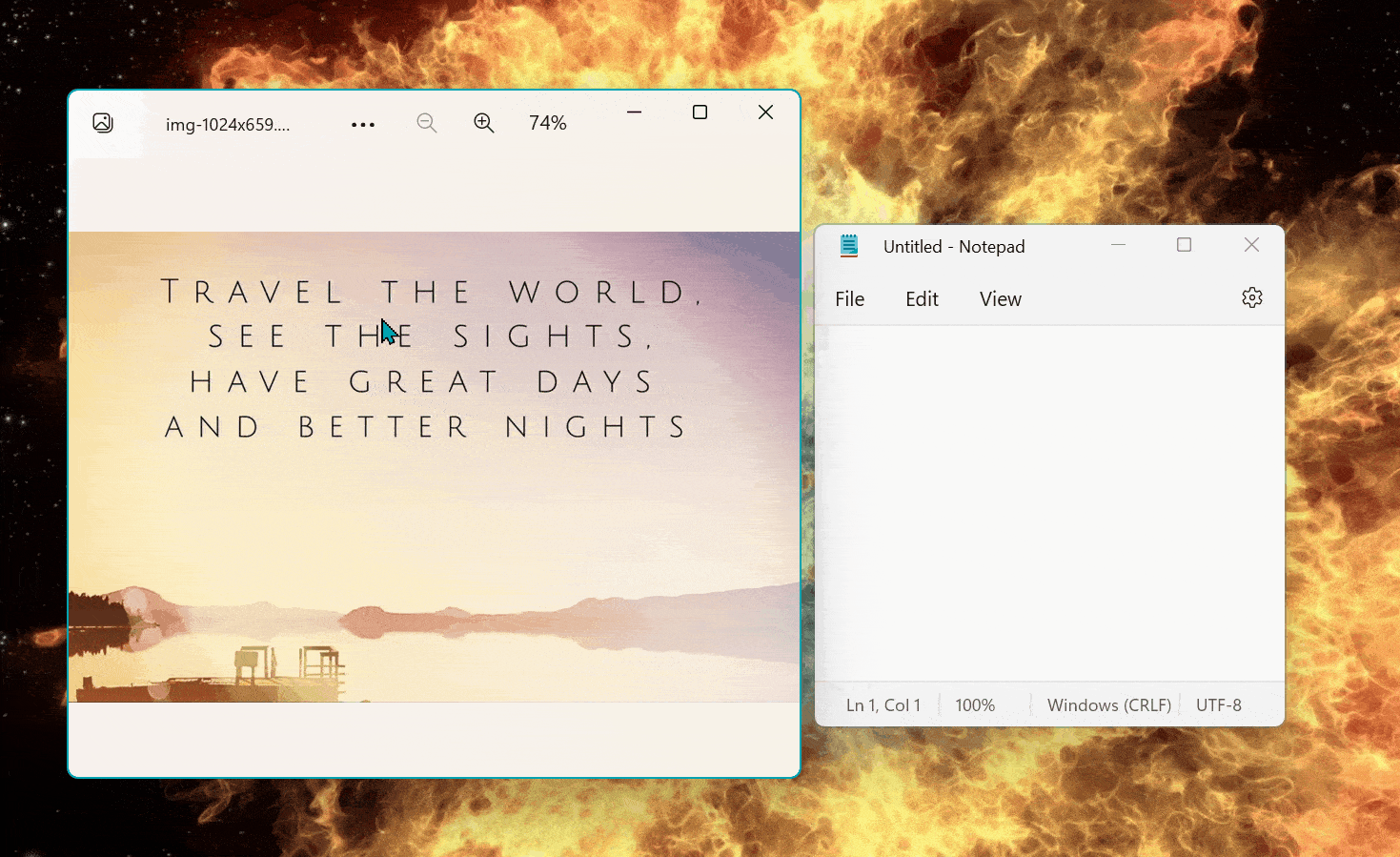
As someone who frequently works with scanned documents and images, I often need to extract text from these files for further processing or analysis. Text Extractor is a convenient way to copy text from anywhere on your screen. To activate, use the shortcut Windows Logo Key + Shift + c
Shortcut Guide
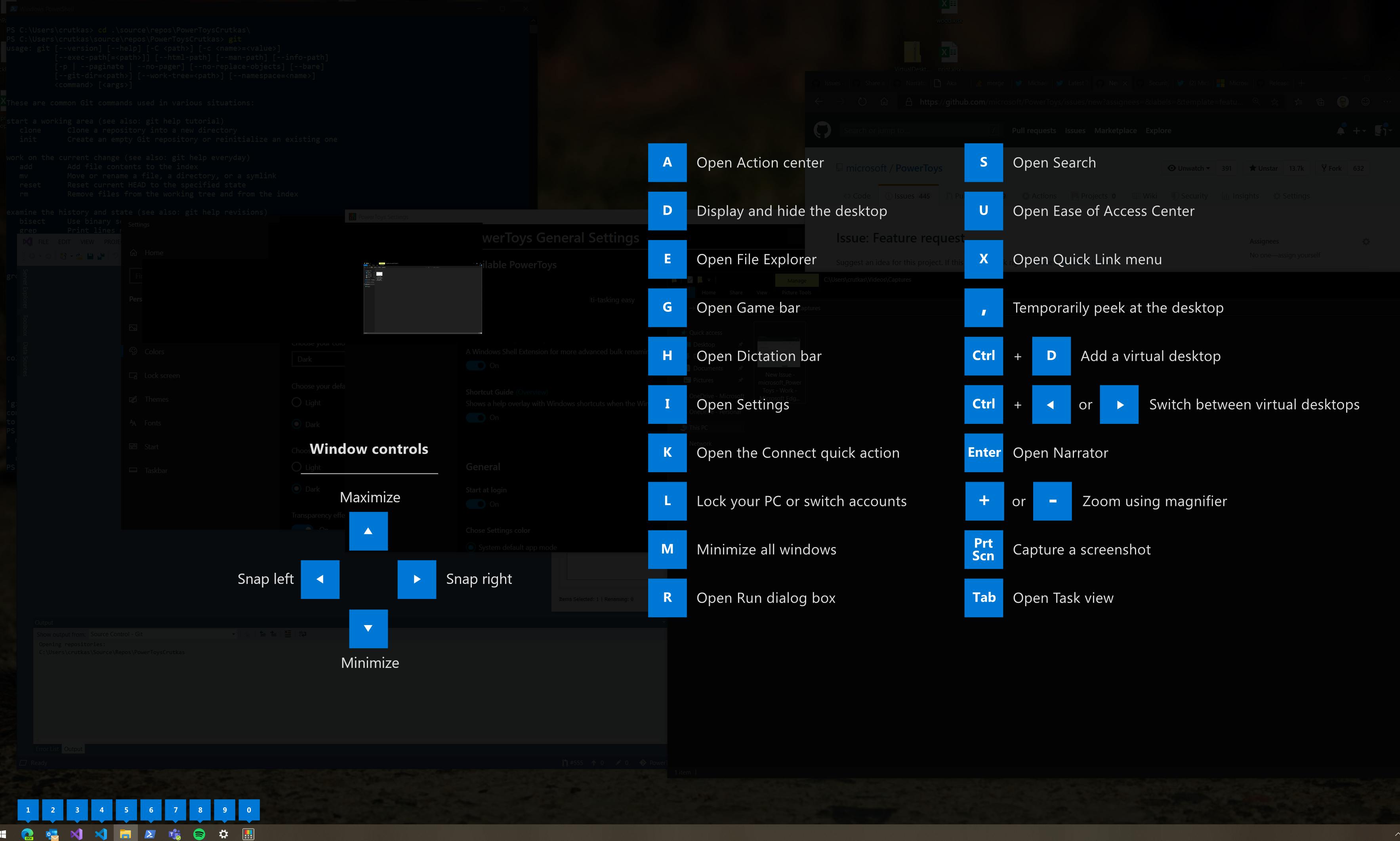
This would be my most loved feature from Power Toys, I love the convenience of being able to see a pop-up overlay with all the available keyboard shortcuts when I long press Windows Logo Key .This has helped me discover and use keyboard shortcuts that I didn't even know existed, saving me time and effort and making me more productive. I also appreciate the customization options that Shortcut Guide offers, such as the ability to show only the shortcuts for a specific application or to exclude certain shortcuts from the overlay
There are so many other useful utilities everyone should check out. I have just mentioned some of my favourites.
How to Install Power Toys on Windows PC?
To install PowerToys on your Windows 10 machine, follow these steps:
Go to the PowerToys GitHub page at github.com/microsoft/PowerToys
Click on the "Releases" tab.
Under the "Assets" heading, click on the "PowerToysSetup.msi" link to download the PowerToys installer.
Once the download is complete, double-click on the "PowerToysSetup.msi" file to launch the installer.
Click "Next" to proceed with the installation.
Accept the terms of the license agreement and click "Next".
Choose the installation location and click "Next".
Click "Install" to begin the installation process.
Once the installation is complete, click "Finish" to launch PowerToys.
Alternatively, you can install PowerToys from the Microsoft Store by following these steps:
Open the Microsoft Store app on your Windows machine.
Search for "PowerToys".
Click on the "PowerToys" app in the search results.
Click the "Get" button to install the app.
Once the installation is complete, click the "Launch" button to start PowerToys.
Conclusion
Windows PowerToys is a powerful collection of utilities that can help power users customize and optimize their Windows experience for increased productivity.With tools like FancyZones, PowerToys Run, and Text Extractor, you can streamline your workflow and get more done in less time. Whether you're a busy professional, a multitasking student, or a creative enthusiast, PowerToys has something to offer. So why wait? Download PowerToys today and start boosting your productivity!
Detailed information about Microsoft PowerToys can be found on the Official Microsoft PowerToys Website.